The Agenda
The Agenda panel allows you to get an overview of your TODOs sorted, filtered and categorized on a specific criteria. It's a great place to start your day.
From the agenda you can also add new Todos, update Todos, schedule them and so forth.
The Agenda can more or less be used standalone without ever accessing the editor.
The Agenda can render either one file at a time or all opened files at once.
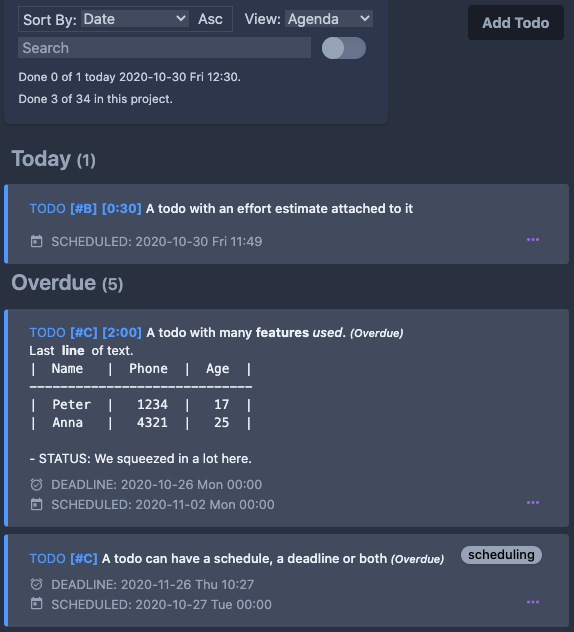
The Agenda renders embedded images, tables, lists, priorities, dates, properties and more based on your org file.
Views
There are several different views in the Agenda panel. For example Agenda view, Calendar view, List view and By Header view.
Each view shows all the Todos which exist in the file with all its information; the state, its priority, the effort, tags, Header and body, including timestamps.
The difference between the views is how the tasks are sorted and presented.
By default only tasks are shown in the Agenda. Note entries are not shown. However, note entries which contain an active timestamp (events) will be shown if you mark the checkbox 'Show Active'. This can be useful for example if you have many different meeting notes or journal entries in the same file and you want to show them based on time in for example the List view. The Calendar view always shows notes with active timestamps regardless of the 'Show Active' checkbox.
Agenda View
The Agenda view allows you to automatically get a list of the most important things to do today and in the upcoming days. Based on the priorities set on the TODO and any DEADLINE or SCHEDULE, the Agenda view gives a clear overview of what is the most important and/or urgent right now. You clearly see what needs to be done today under the Today heading. Under the Overdue heading is shown what tasks have past their due dates. Under the Important heading are shown TODOs with the highest priority.
You can also sort the items under each heading in the Agenda view by selecting a sort target in the Sort By selector.
Every Headline in the Agenda panel can be clicked to hide/reveal the included TODOs.
Calendar View
The Calendar view gives a good overview of all scheduled tasks in the current week. Every TODO which has a SCHEDULE and DEADLINE keyword attached to it and where the date falls within one of the days in the current week will be shown.
The Calendar view can also be sorted based on your selected criteria.
You can easily change week forwards and backwards using the arrow keys and focus the week on the current week by clicking the 'Today' button.
The Calendar view is the only view which does not show all the Todos, but only the Todos for that particular week.
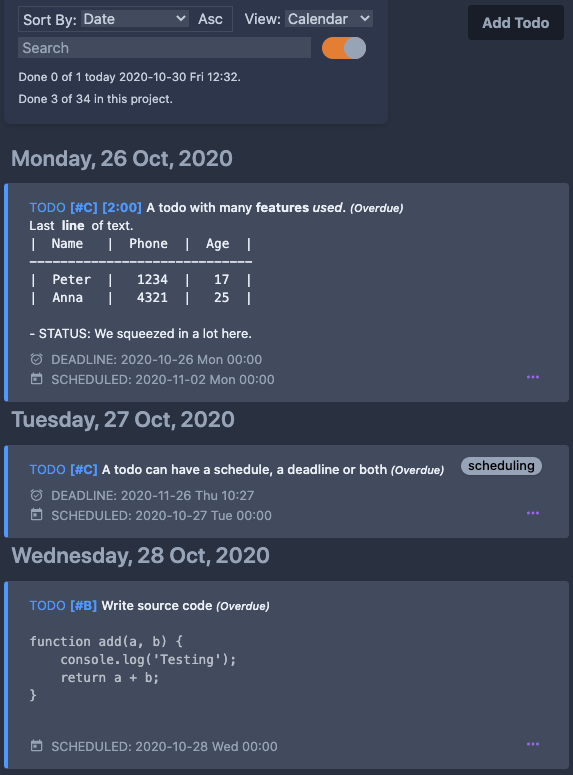
TIP. To easily find open tasks to do which have past their scheduled date, use the Calendar view, and hide the Done todos, and scroll backwards week by week.
List View
The List view shows all TODOs in one long list. You can sort this list based on your preferred criteria and you can also filter the list by searching for any text you like.
The list view is the most generic agenda panel view and allows for sorting and searching as you like without any predefined arrangements.
Particularly when using the 'No Sorting' sort option. In this case all items show up in the order they are in the text-file. This also avoids a task to get re-arranged after you edit for example the SCHEDULED date. In the regular Agenda view it might move to another header or location in the Agenda view while in the List view without any sorting applied it stays in place.
By Header View
The By Header view lets you see the TODOs arrange by the Header they are written below in the text file. This is a good way to organize your text-file/org-file and allows you to track sub-projects within a project or sub-tasks within a task.
If you treat your file as one big project, then you can split this project into smaller sub-projects by making headlines with the sub-project name and putting the TODOs under its corresponding headline.
TIP: You can create a kind of custom view by saving your own defined search queries. Check out the search documentation.
Sorting
You can sort the TODOs in the Agenda panel by selecting what to sort by in the Sort By selector. If you click the same sort attribute a second time it will sort in the opposite direction.
Searching
The search function in the Agenda panel allows you to search on any text in the TODOs. Search is case insensitive and you can search on full strings or combine words with AND and OR logic. The search result is presented in the view you already have, by showing the TODOs that fulfill your search query.
You can make Org related searches using special expressions to target tags, states, timestamps etc.
You can even search custom properties which can be especially handy in the Table view.
In addition to searching in the agenda view, you can also search in the Editor view. The Editor search supports Regex based search.
For full documentation on searching in the Agenda, please refer to the search documentation.
Printing and creating PDF file
It's possible to print your Agenda-view content. You can print to paper or choose to save to a pdf-file.
The content that is visible in the Agenda will be printed. This means that you can search/filter to select the data of interest to print.
Features
There are several useful features within the Agenda panel and many of those are explained on the Features and Org mode Basics document page. For example: History, Reveal in Editor, Reveal Parent, promote to Do Today or Do Tomorrow, add/update priority and effort etc.