Kanban Board for Org mode
EasyOrg lets you see your tasks on a Kanban board, based on org-mode text files. You can drag and drop the cards to different columns which represent its state. From the board you can also open the edit modal so you can modify its content or just view the body text and details.
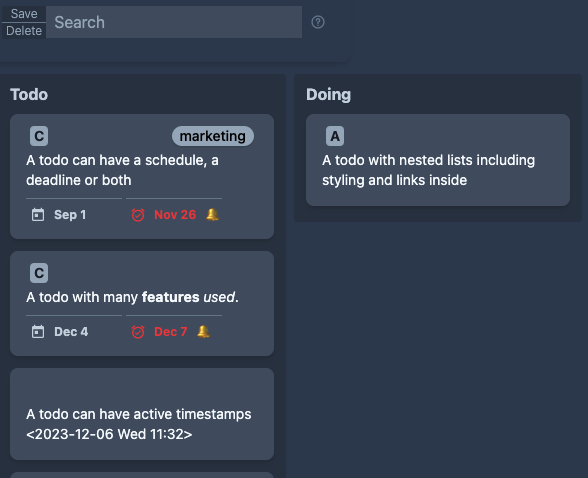
When you drag-and-drop a card to another column, or click it and update its text, the underlaying text-file will also be updated. The cards are sorted based on their scheduling timestamps and their priority.
It's not possible to manually move a card within a column as the follow the above mentioned sort order.
Defining states/columns
Each column on the kanban board represents an org mode state. So depending on the states you have defined, you will see different columns.
When using the Kanban board to view your tasks it's best to define your prefered column states on a per file basis. You can do that by adding at the top of your file the following line (with your own prefered states):
#+TODO: TODO DOING REVIEW | DONE ARCHIVE
This way you can have different states/columns for different files/projects.
When moving a card to another column its state will be updated accordingly in the underlying text-file.
Click to Edit.
You can edit a task by clicking anywhere on a card. Once you save, the org-file will be updated accordingly.
You can modify the header and body text, scheduling timestamps, priority and tags.
Delete
You can delete a task from the Kanban Board (and thus the org file) by going to the Edit modal and from there clicking on the Trash-can icon in the lower right.
Limitations
If you have configured in the settings to save a Closing Note when moving a task to the DONE state then you will not be asked/shown a modal for adding a closing note when in the Kanban view. However, a Closing Timestamp is still added if defined in the settings.
As mentioned above, it's not possible to decide exactly where in a column a card will be shown as it is based on the tasks underlaying data.