Settings
EasyOrg lets you configure different parameters. Most of them can be set by using the graphical user interface. These global settings will be applied the same for every file.
Sometimes you might want to have different settings depending on the file/project. You can do this by using org-mode settings on a per file basis at the top of each file.
The per-file settings take precedence over the GUI settings.
Per-File Settings in Org file
Below is an example of settings you can make at the start of your org-file.
#+TODO: TODO WAIT | DONE CANCELED
#+PROPERTY: Effort_ALL 0 0:10 0:30 1:00 2:00 3:00 4:00 5:00 6:00 7:00
#+PRIORITIES: A D C
#+STARTUP: lognotedone showall hideblocks
The org documentation refers to this as in-buffer settings.
#+TODO
The #+TODO setting allows you to define a different set of todo states than what the global settings has defined. Before the | you define the Todo states and after the | you define the Done states. Example:
#+TODO: TODO WAIT | DONE CANCELED
#+PROPERTY
The #+PROPERTY setting allows you to assign values to specific properties. EasyOrg internally currently only uses and supports the Effort_ALL property. It is used to set the values of the Effort selector. Example:
#+PROPERTY: Effort_ALL 0 0:10 0:30 1:00 2:00 3:00 4:00 5:00 6:00 7:00
#+PRIORITIES
The #+PRIORITIES setting allows you to define the priority levels in your file. The first value is the highest, the second is the lowest and the third is the default if you don't explicitly attach a priority to an item. Example:
#+PRIORITIES: A D C
#+STARTUP
The #+STARTUP setting allows you to define how EasyOrg should behave in different situations. It also overrides whatever setting you have made in the global Settings GUI. This is great if you want to have different behaviour for different files. Example:
#+STARTUP: lognotedone easyorgshowparentheader easyorgnocreatedat
These are the settings available for use in the STARTUP block:
-
easyorgshowparentheader- Show parent header on todos. -
easyorghideparentheader- Hide parent header on todos. Only needed in case the global settings have activated showing of parent headers and you want to deactivate it for a certain file. -
easyorgcreatedat- Add a CREATED property with timestamp when creating a task via Add/Edit GUI. -
easyorgnocreatedat- Do NOT add a CREATED property with timestamp when creating a task via Add/Edit GUI. -
lognotedone- Add CLOSED timestamp + a closing note when marking as DONE. -
logdone- Add CLOSED timestamp when marking as DONE. -
nologdone- Do NOT add a CLOSED timestamp or note when marking as DONE.
GUI Settings
There are three types of settings in the settings GUI, one related to the Editor, one to the Agenda and one related to Org mode. The Editor settings relate to fonts, editor color theme etc. The Agenda settings relate to agenda color theme and default views. The Org mode settings relate to TODO keywords, priorities etc.
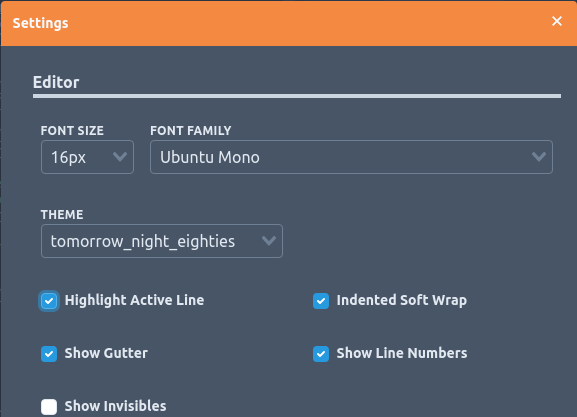
Editor settings
-
Font Size: Select the font size used in the editor
-
Font Family: The font family used in the editor
-
Theme: The color theme used in the editor
-
Highlight Active Line: A shadow covers the line where the cursor is
-
Indented Soft Wrap: Indents Soft Wrap if line is indented
-
Show Gutter: Show/Hide gutter
-
Show Line Numbers: Show line numbers in gutter
-
Show Invisibles: Show invisible characters
-
Autosave: Save the files automatically after you make any changes.
-
File History Versioning: Save older versions of each file you are editing. The save frequency is based on your edits, but max every 5 minutes. Max 20 versions of each file are stored. An advanced file diff feature makes it easy to spot the difference between the current version in the editor and the old version. See the docs for file history for more.
-
Default Directory: Select the directory you most often want to open from/save to.
-
Daily Journal File: Select a file which will be used as your daily journal or capture or inbox file. It can then quickly be opened using the Daily Journal button or Ctrl/CMD+J shortcut.
-
Capture App Token: This is where you have to paste in the API token which you create from the API Tokens settings page. Without this you cannot sync the data from the Capture App.
Agenda settings
- Agenda View at Startup: Which agenda view you want to show at startup. 'Last' will show the last used one.
- Panels Open at Startup: Show Editor + Agenda or only Agenda panel at startup.
- Theme: Light or Dark theme for Agenda
- Font Size: The font size in the Preview/Agenda, Small, Medium or Large.
- Height of Body Text Field: Define the height of the Add/Edit modals body text field.
Preview settings
Here you can define the colors of each heading level in the Preview.
Org Mode settings
-
Log When Marking as Done: When marking a todo as DONE you can add a timestamp or note so you know when it happened and any comments you might have. The 'note' setting also adds a timestamp. This setting can be overridden by using per-file based settings in a #+STARTUP block.
-
Keep Existing CLOSED timestamp when moving from DONE to other non-TODO state: Keep or remove the CLOSED timestamp when changing from DONE -> TODO.
-
Maintain one blank line between TODOs when Adding/Updating a TODO via GUI: Add a blank line between new and existing todo or add the todo on the next line.
-
Insert CREATED property when creating new TODO. If checked when creating new Todos via the GUI a CREATED property with the current date and time is inserted. This Created At timestamp is shown on the Todo card. This setting can be overridden by using per-file based settings in a #+STARTUP block.
-
Insert file path links from file picker as absolute or relative Select if you want to include absolute or relative file paths when selecting files via file dialog when inserting links from context menu/Tool menu.
-
Show the parent header on Todo card. If checked each todo task will have its parent's header shown at the top of the Todo card. This makes it easier to see where it belongs. This setting can be overridden by using per-file based settings in a #+STARTUP block.
-
Prefer inserting ID (UUID) over CUSTOM_ID (timestamp) property. Default is to insert CUSTOM_ID timestamp properties. You can decide to insert ID properties with UUIDs instead. These are mainly used as link targets and used by the 'Create and Copy ID' context menu option.
-
Deadline Warning Days: The number of days to warn/notify the user before a deadline. Highlighted by an alarm bell in the Agenda.
-
Show notification toast for DEADLINEs.: Notifications are shown using the operating systems native notification system. Notifications are shown on the date/time specified by the DEADLINE timestamp. Notifications will show even if the file is not currently open in EasyOrg. However, EasyOrg itself needs to be running.
-
Todo Keywords: You can define your own TODO keywords (states). Add "Todo" type keywords to the left and "Done" type keywords on the right of the "|". Separate each keyword with a comma. Eg. TODO,WAIT|CANCELED,DONE. These settings are global. You can also define custom keywords per file. Se the Org mode docs. This setting can be overridden by using per-file based settings in a #+STARTUP block.
-
Highest Priority: Priorities can range from A-Z. With A as the highest.
-
Lowest Priority: Set the lowest priority level.
-
Default Priority: This will be the priority level assigned to Todos which have no explicit priority set. This setting can be overridden by using per-file based settings in a #+STARTUP block.
-
Global Properties: Here you can define global Org properties that will apply to all files. One property per line. For example set effort levels like so:
Effort_ALL 0 0:10 0:30 1:00 2:00 3:00 4:00 5:00 6:00 7:00
This setting can be overridden by using per-file based settings in a #+STARTUP block.